Sendwin review | Best multilogin alternative is here
do you want to quickly open your 2 social media accounts in one browser and see different content? if so, sendwin is for you.
Social media is what most of us spend our time on. For some, it can be a challenge to monitor 2 social media accounts at the same time.
However, there are some effective tools that have been designed for this purpose. SendWin is one such tool.
This blog is going to take a look at how it can be used to manage 2 social media accounts in a single browser.
What is sendwin?
Sendwin is a software tool developed by Techrosh LLC that lets users manage multiple accounts in one place.
You can use SendWin to manage multiple accounts on your favorite websites. It allows you to log into several accounts at once without having to use a secondary browser or private sessions.
As a result, if you have two accounts on Facebook (for example) you can access both from the same browser without opening another window or changing browsers. Thus, switching between browsers is no longer necessary.
This SendWin Multi login tool is the best multi-login alternative, session box alternative
My computer will no longer have to switch between Opera and Chrome and use multi logins, and I will not be wasting valuable computer resources by having two browsers open continuously.
The feature is especially useful if you use Google Drive and have multiple Google accounts since it will not be possible to download something from Drive if there’s another account active.
This is a very useful app in my daily life right now, yet it doesn’t offer enough to justify adding a recurring subscription to a list that is already lengthy.
So let’s talk about Sendwin Review.
Sendwin Review [Overview]
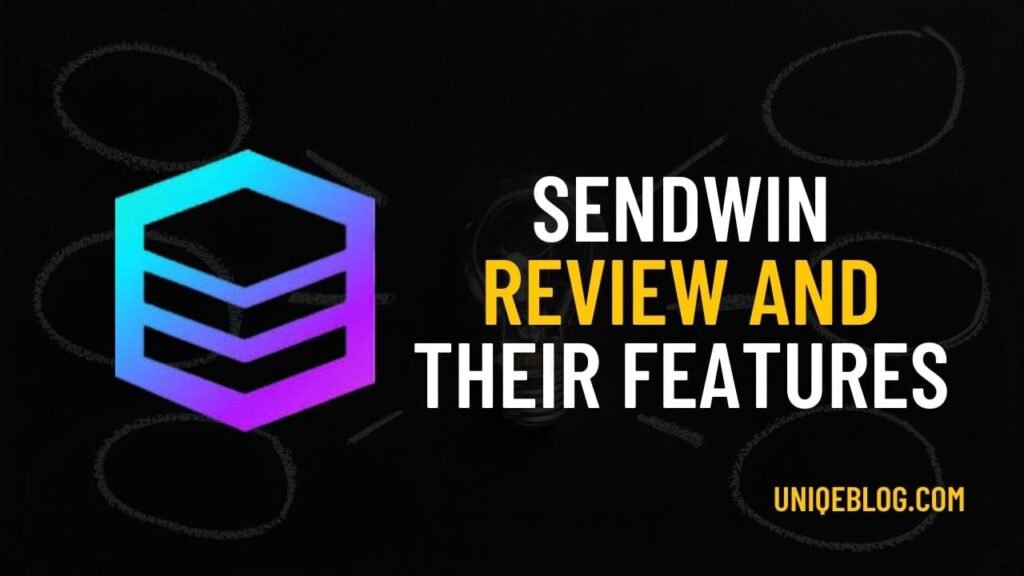
Sendwin is the best multi login tool for those who have multi-accounts and want to open in one browser only.
If you are a blogger and using multiple AdSense, then you can use the sendwin extension to open all Adsense accounts in one browser.
Sendwin is the best multilogin alternative & sessionbox alternative.
How To Install SendWin on Your Browser (Step-by-Step)
Chrome, Opera, and Edge all support SendWin. Here is how you can download it on any one of these browsers.
How to install SendWin for Chrome?
Step 1: Google Chrome Web Store can be accessed here.
Step 2: Select the Extensions option when searching for “SendWin”.
Step 3: Click on the SendWin, then click to “Add to Chrome”
That’s It. Now you can also ping it to chrome.
How to install SendWin for Opera?
Step 1: Install Chrome Extensions extension – Opera add-ons
Step 2: Open the Chrome web store after installing the extension
Step 3: Select Add to Opera from the Add to Opera menu.
Step 4: Search for SendWin on Opera’s extension page.
Opera is compatible with Sendwin, so you don’t need to worry about the compatibility notice.
How to install SendWin for Edge?
Step 1: Add-ons can be found in Edge.
Step 2: Enter “SendWin” in the search box.
Step 3: Install the application in your browser by clicking on the Get button
SendWin has now been successfully installed in your browser.
How To Use Sessions & Proxies In SendWin
How to use multiple websites in the same session?
In some cases, you may want to access multiple websites at the same time. For example, if you have a Facebook session and wish to access another website using the same Facebook account, follow these steps:
The session base settings and the session open settings are as follows:
- Click on the other option
- Click Add and enter the URL of an additional website
- In the Sendwin menu, the new website will appear under the same session name as the existing website once you click Add
You can just open the website before beginning the process if you don’t want to type the URL into the Add dialog. The URL of the current tab populates automatically.
I think you are getting information from this sendwin review?
How to open multiple sessions at once?
Method 1: Using groups
With a single click, you can open a group’s sessions.
Assign a group to a session:
- Open the session settings screen using the three-dot menu
- Choose the group for the session
- Click the Save button to save your work
- Repeat this step for all sessions you wish to begin together.
Each session should begin with a group discussion
Method 2: View all sessions of a website
With one click, you can view all sessions on a website.
- Select the Open all option when you reach the website’s menu by clicking the gear icon.
- Show by site view is enabled
How can multiple sessions be moved into a group?
- Select a session in the Sendwin extension
- Go to the settings page
- On the session tab, change the name of the group.
- Click on the Save button
How do share all sessions?
- Open the Sendwin extension and click the settings tab
- You can share the entire session library
- Please enter the email address and the time
- To share, click here
How to use the block page feature in sessions?
- Select the Sendwin extension
- To block a session, select it
- Click on the setting button
- Select the Blocked URL
- Enter the URL you wish to block now. This will block the page for that session.
How to use a block page for the shared users?
- Click on the Sendwin extension
- Block the page for the selected session
- On the setting menu, click
- Select the Blocked URL
- You can now block your URL. This will block the page for that session.
- When another Sendwin member shares the session, the user will be blocked.
How to create Temporary sessions?
You will be able to open and close any sessions created automatically by Sendwin at any time. When creating temporary sessions, however, you can only use them once.
Sendwin requires that you log in with your Sendwin account or as a guest in order to create temporary sessions.
- Open a webpage in your web browser
- Click somewhere on the page with the right click
- In the Sendwin menu, select the Open in temporary session option
How to set up a Proxy?
To access this feature, a subscription is required. To set up a proxy server, follow these simple steps:
From the extension menu, select the settings option for Sendwin
Click on the Proxy settings page.
Adding a new proxy
Then enter the following information:
IP:PORT:USERNAME: PASSWORD
Now Click on Add.
That’s it.
Sendwin Pricing & Plans
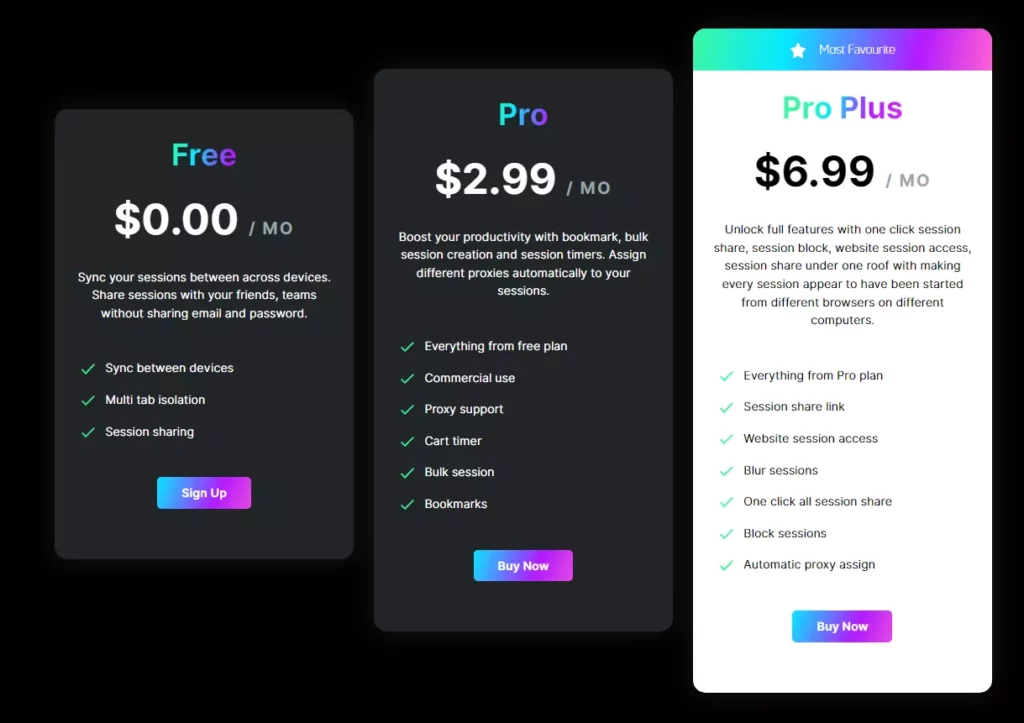
here is the pricing and plans of sendwin.
Free Plan
Pro Plan
Pro Plus Plan
Faqs Related To SendWin Review
is sendwin is best multi-account login tool?
yes, Sendwin is the best tool if you want to log in multi-accounts in one browser at the same time.
What is SendWin?
Sendwin is a multi-login account tool means if you want to login to more than one social media or any google account at the same time then you can use it to log in.
best multilogin alternative & SessionBox Alternative?
If you are looking for a multi-login alternative then I recommend you to use SendWin because it is better than multilogin and session box.
Conclusion on SendWin Alternative
we hope that you enjoyed this sendwin review, If you are looking for a tool that can help you to log in to your multiple social media or google accounts at the same time then this sendwin is the best tool for you.
If you have any doubt you can comment below! & If you like this article then you can share it with your friends and start using sendwin.


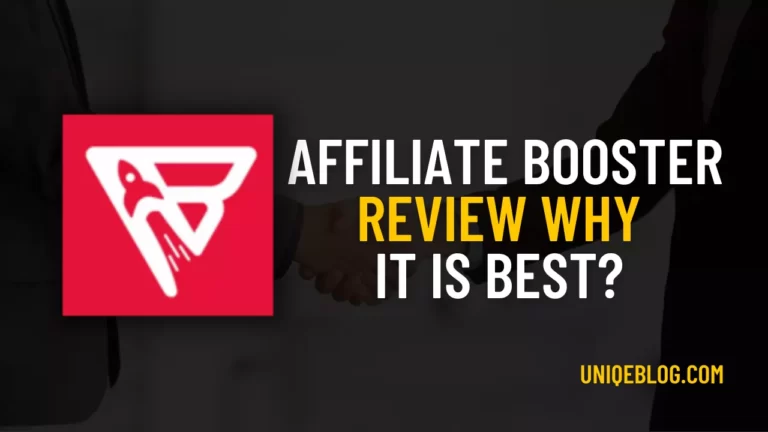
![Jasper AI Review April 2024 [Why jasper is Best]](https://uniqeblog.com/wp-content/uploads/2022/01/jasper-AI-Review-1-768x432.jpg)
![[Honest Review] Generatepress Theme Review April 2024](https://uniqeblog.com/wp-content/uploads/2021/05/Generatepress-theme-honest-review-768x432.webp)
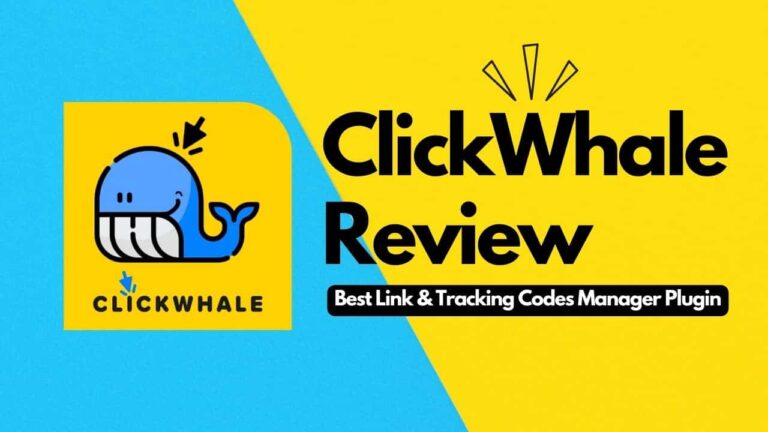
![[Top 13] Best AI Writing Software With Free Credits In 2024](https://uniqeblog.com/wp-content/uploads/2022/02/Best-AI-Writing-Software-1-768x432.jpg)
I use this tool and its pretty impressive. Their features are really Helpful and cool.