Generatepress free vs premium detailed comparison & review
Are you also looking for the best and lightweight theme for your blog then this article is for you?
Having a lightweight theme is very important for a blog because if a site has a heavyweight theme then it can be a problem, your site may slow down.
In this article, we are going to talk about the lightest theme on the web “GeneratePress.”
In this article, I’m gonna tell you a detailed comparison of the GeneratePress free V/S premium theme.
What is GeneratePress?
GeneratePress is the lightweight theme on the web because the size of GeneratePress is less than 50 KB. GeneratePress also helps to give a beautiful look to the website as well as speeds up.
Let’s get started
There are many themes on the web but only those are used that provide great value to the consumer and GeneratePress is one of those.
You also know and I also know that free has its features and premium has its features.
Many new bloggers chose to use the free version because they don’t have that much money to buy premium but I want to tell you something by giving a little amount of money you can get the best theme.
At the end of the comparison, you’ll get to know you should buy GeneratePress premium or not.
There are also some generatepress theme examples you must know about it.
Let’s start with the features first.
Features of generatepress free vs premium
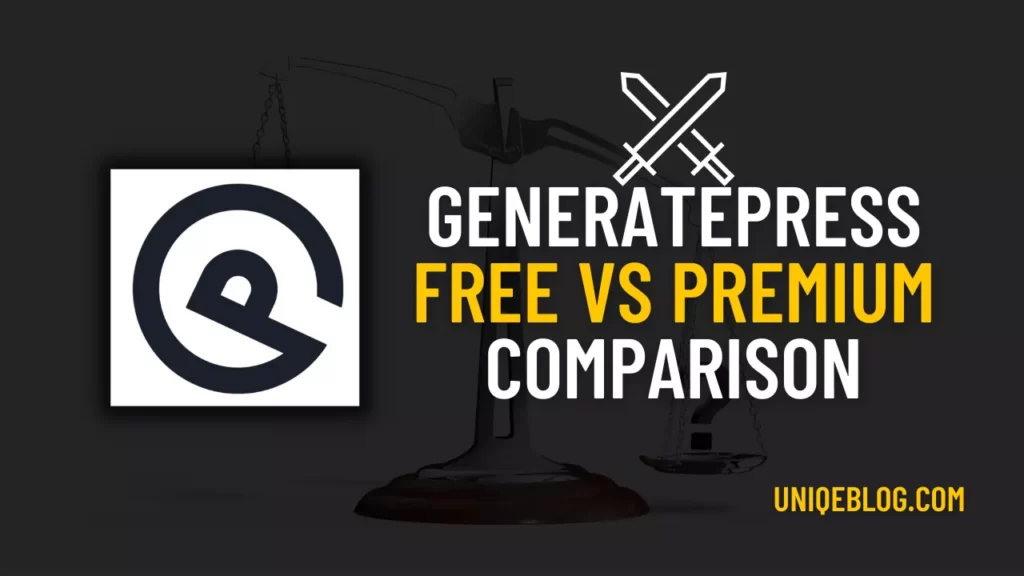
Here are some important features of generatepress.
Generatepress Layout
Note:- Read detailed generatepress theme review to know more about generatepress theme.
Header
You can place your header at the center of your home page. You can place your header before and after the navigation bars.
Navigation
GeneratePress free version gives you a single navigation menu. You can set your multiple menu locations like right or left of the header, after or before of the header, etc.
You can also enable the search option in the menu.
Footer
You will be provided with 5 widgets by GeneratePress free version which is the same for the premium version.
You can also add a scroll back to the top button to allow users to quickly go to the top of the page.
Sidebars
GeneratePress free version will give you 2 sidebars layout options. The sidebars can be customized for every page or post.
Colors and Typography
Right colors patterns and typography looks amazing on a blog. The color menu gives you the option to select the colors of the elements like text, link, link hover, title, background, and hover in the theme customizer.
Now let’s come to typography. The free version of GeneratePress gives you a few options. You can select font style, font size, line height for the body text, and H1, H2, AND H3 headings.
Generatepress Widgets
Widgets, nothing different you also know and me as well that every theme allows you to add widgets in the sidebar.
GeneratePress is a little different from others, it allows you to place widgets on the header, footer, footer bar, and top bar.
GeneratePress free version has a lot of nice features but this is not the recommendation I’ll get you soon at the end of the post.
Now let’s come to the premium features sounds very interesting what we will get in premium
GeneratePress premium features
In the free version of GeneratePress, you get only one navigation menu but in the premium version of GeneratePress, you get 3 navigation menus(primary navigation, secondary navigation, and off-canvas navigation).
Using the GeneratePress premium you can place the navigation menus where your header is placed. So the header and the navigation menus will on the same line.
The other thing you can do with this is you can set a different header with a different logo. You can even make the mobile header sticky.
Custom Headers
GP premium provides you custom headers, with the help of custom headers you can create custom headers for specific posts, pages, categories, or site-wide.
Off-Canvas Panel
The panel is a sticky panel that can be toggled on or off by clicking a button on the side of the page. You can add the navigation menu or even a widget in the off-canvas panel.
Spacing
GP premium gives you the option of spacing between the padding, margins of your site elements such as header, footer, sidebars, and widgets, etc.
Background Images
For different elements of your blog like body, navigation menus, header, content, footer, and sidebar, you can customize the background images.
Now here a question may arise that you would add background images to every blog element. It’s your wish that you can only add background images to the header, navigation menu, or body to look unique and attractive.
Advanced Layout
You can create beautiful layouts with the premium version of GeneratePress. The blog post and blog archive layouts can be customized to match any style you prefer. In addition to the header options I explained earlier, you can also customize the footer options.
On your archive page as well as single posts, you can select which elements display, such as author name, published date, category, tags, comments count, featured image, etc.
For the featured images, you can also choose a custom size. As a result, image dimensions can be specified when rendering images, reducing the loading time.
For your blog archive page, you can also choose to display your posts in columns. You cannot choose a column layout in the free version, so blog posts appear one below the other.
You can edit the footer text using HTML in the footer layout options. It is not possible to alter the footer content in the free version of GeneratePress, so you must use custom code and tinker with theme files.
Site Elements
GeneratePress premium gives you 4 elements to add: Hook, block, header, and layout.
Hook
The hook feature allows developers and non-developers to add custom code to any location of your website. The hook can be inserted in any location you want like header, footer, content, comments, etc. on any page, post, or category.
Blocks
Using the power of WordPress block editor you can create blocks and display them in any location you want. Using WordPress editor you can create ad blocks to display within the content on the selected posts, pages, or categories.
You can even create a custom widget for your 404 pages.
Header
You can create amazing headers using the page hero. A page hero can contain custom codes like CSS or HTML or predefined custom tags like post date, post author, post title, category or tag, and custom fields.
The page hero can be displayed separately from the existing header or can be merged with the existing header.
Layout
Layouts allow users to create custom layouts for specific posts, pages, categories, or tags.
Perhaps you have chosen a no sidebar layout in the theme customizer. However, you wish to display a sidebar only on archive pages. Is there a way to do this?
Layouts can help you achieve this. You can also create a layout based on the number of footer widgets, ranging from 0 to 5.
Just create a layout with no widgets and choose which category or categories this layout will appear on. That way, you won’t see any footer widget on those categories.
Colors and Typography
GeneratePress’s pro version is worth it just for this feature. There are very limited options in the GeneratePress free version for changing the color scheme and typography of your site. The header background color can’t ever be changed!
Each element of your website can be customized in terms of color. There is everything from headings, menus, links, to the body text, headings, widgets, etc.
Typography follows the same principle. Once GenerePress pro is activated, you can change the font types and sizes of each element including the header, navigation menu, footer, body text, title, headings (H1 to H6), buttons, and widgets.
WooCommerce
The WooCommerce plugin is probably the best way to start your online store if you plan to sell products or services from your website.
However, starting an online store is the first step. In addition to the special offers and discounts you will offer from time to time, you will need a visually appealing design to display your products and services.
GeneratePress premium includes a WooCommerce add-on that will make running an online store more enjoyable and easy.
Theme builder based on blocks
It’s true. It is possible to say goodbye to your favorite page builder plugin when you use GeneratePress premium and GenerateBlocks together.
GenerateBlocks brings you the experience of block-building right at your fingertips. However, there are dozens of plugins that are block-based in the wild, what’s the big deal?
When combined with the GenerateBlocks plugin, this plugin allows you to add dynamic elements to your GeneratePress Pro themes, such as the post title, author name, featured image, category terms, updated date, etc.
Therefore, you can use dynamic content to create content templates for your posts, pages, blog archives, site headers, etc.
You will truly appreciate this priceless combination of GeneratePress Pro and GenerateBlocks if you adhere to high code standards and prefer block-based themes to fancy page builders that slow down your website with hundreds of lines of code.
Support
If I do not touch upon the support aspect of GeneratePress, I cannot properly compare the generatepress free vs premium versions. The customer support should live up to your expectations since you will need it from time to time.
You can use the WordPress.org free support forum to ask questions if you’re using the free version of the GeneratePress theme. Users receive prompt responses from support staff, including the theme author Tom Usborne. Although, their support for GeneratePress will only cover the features in the free version.
The premium support forums are available to you after upgrading to the pro version of this WordPress theme. Quite a few people participate in the forum discussion, and support staff answers a wide range of questions.
The benefit of forum-based support, which I discussed in my GeneratePress review, is that you can search for similar questions already answered by their support staff. Thus, instead of starting a new support thread, you can go through the discussion instead.
However, even in the free support forum on WordPress.org, you can receive high-quality support if you do not wish to upgrade to a premium version right now.
Generatepress free vs premium pros & cons
Here are both pros and cons of generatepress free vs premium.
Here is the pros and cons of the free version:-
Generatepress free version pros and cons
Pros
Cons
Generatepress premium version pros and cons
Pros
Cons
After all the discussion we did now let’s come to the point of who should take the free version or the premium version.
Here are some more review for you:-
Who Should Take GeneratePress(Free or Premium)
Both the free and pro versions of GeneratePress have been shown to you.
If you are at this point, you might be wondering if you should stick with the free version of this popular WordPress theme or upgrade to the premium version?
Defining your requirements is the first step to solving this dilemma. What are your goals in terms of choosing a theme? Are you only looking for something that lets you get started in blogging without having to customize every little detail of your site?
You can use GeneratePress free version. In the free version, there are not as many customization options as in the pro version. Furthermore, you can’t even change the header background color, and you have to choose between the white background and any other color.
The free version also does not allow you to modify the look of your blog archives or blog posts; you will have to make do with the default options. In the case of a blog post, you cannot select a column layout.
In addition, if you are planning to sell anything on your website, you don’t get access to Elements’ powerful features or WooCommerce’s awesome features.
However, as I mentioned at the start of this comparison, you will have a nice-looking default layout for your blog.
GeneratePress free version is only useful for hobby bloggers and can only serve as a demo.
What is the reason behind this?
If you start blogging, you will probably want to change many different things, such as the colors, fonts, post details, menu location, and so forth. The free version of GeneratePress does not allow you to change these options unless you are a developer.
If you don’t wish to upgrade, there are a lot of free themes available on the WordPress theme repository that offer a lot more than GeneratePress Free.
If you want to edit all aspects of your website, then you can use Elementor or Beaver Builder as a page builder instead of GeneratePress. Elementor users usually prefer this as a page builder.
But if you want your blog to appear exactly as you want it to, you might want to consider the GeneratePress pro version if you don’t wish to use a page builder plugin. I have described these features and benefits in detail. You will get access to all of these awesome features and benefits.
Additionally, the built-in WooCommerce addon makes it easy to sell stuff. To completely replace your page builder, make sure you use the GenerateBlocks plugin.
Final Words on generatepress free vs premium
We have covered all the features as well as the pros and cons of GeneratePress free vs premium as well.
I hope you’ve liked the article, it was like a guide that helped you to choose your best theme.
Please let me know in the comments section below how like it.
ABout Contributer:- Harsh Ravariya
Harsh Ravariya is a blogger and affiliate marketer, founder of quality blogging and he shared content related to blogging and reviews on his blogs.

![Nexcess Magento Hosting Review 2024 [50% Off Deal]](https://uniqeblog.com/wp-content/uploads/2022/08/Nexcess-magento-hosting-review-1-768x432.jpg)
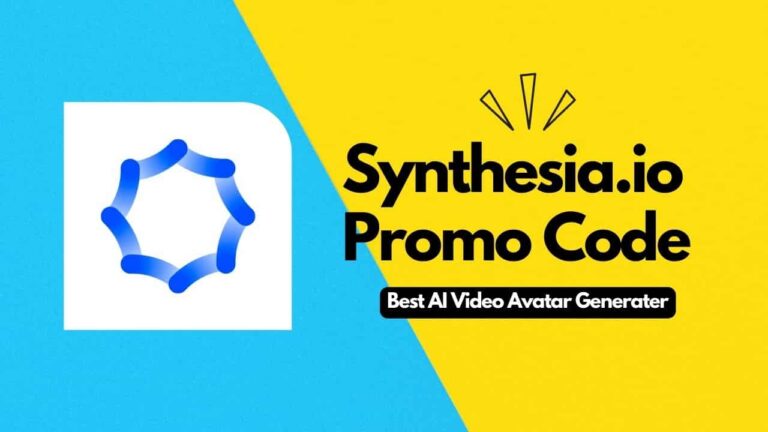
![[50% Instant Discount] PiPiADS Coupon Code April 2024](https://uniqeblog.com/wp-content/uploads/2023/09/PiPiADS-Coupon-Code-768x432.jpg)
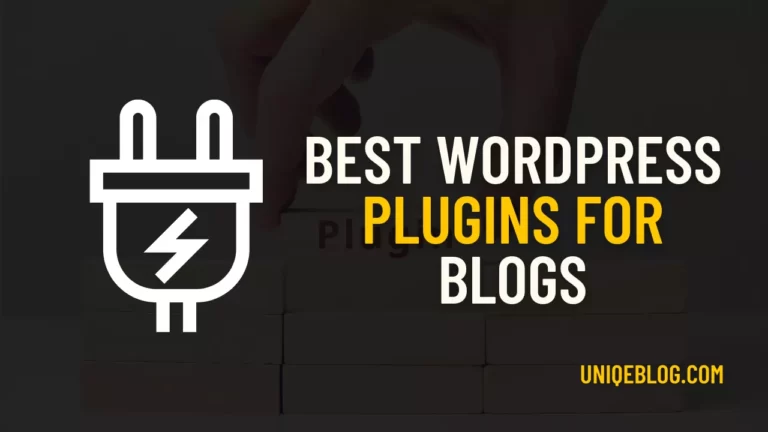
![ToolsPur Coupon Code April 2024 [SPECIAL %OFF]](https://uniqeblog.com/wp-content/uploads/2021/06/toolspur-coupon-code-toolspur-review-768x432.jpg)

Thank You so much, bro. guest is a great way to make relationships with other fellow bloggers. I recommend you should also guest post in Indrajeet’s blog.
Thanx Brother
Hey, Indrajeet!
That’s a very helpful post about GeneratePress. GP is the theme that I am using since the starting of my blogging journey. I started with its free version and then upgrade to the premium version.
Its free version is good for beginners starting with a low budget. They can start their blog with its free version and move to premium when you have money.
Keep rocking,
Ravi Dixit