How to use SeekaHost.app to buy domain names and WordPress hosting 
Are you looking for the step by step guide on how to use SeekaHost.app to buy cheap domains and WordPress Hosting?
You can also use this step-by-step guide to build your WordPress PBNs if you want to.
If you don’t know about SeekaHost.app then let me tell you about that.
Seekahost.app is a cheap WordPress Web Hosting & Cheap domain provider in the web hosting market. It is the only cheap web hosting that provides you PBN hosting control panel.
In less than $6.00 & Within a few seconds, you can have a WordPress blog up and running (with a .com domain)!
So let’s start the step-by-step guide.
How do use SeekaHost.app to buy cheap domains?
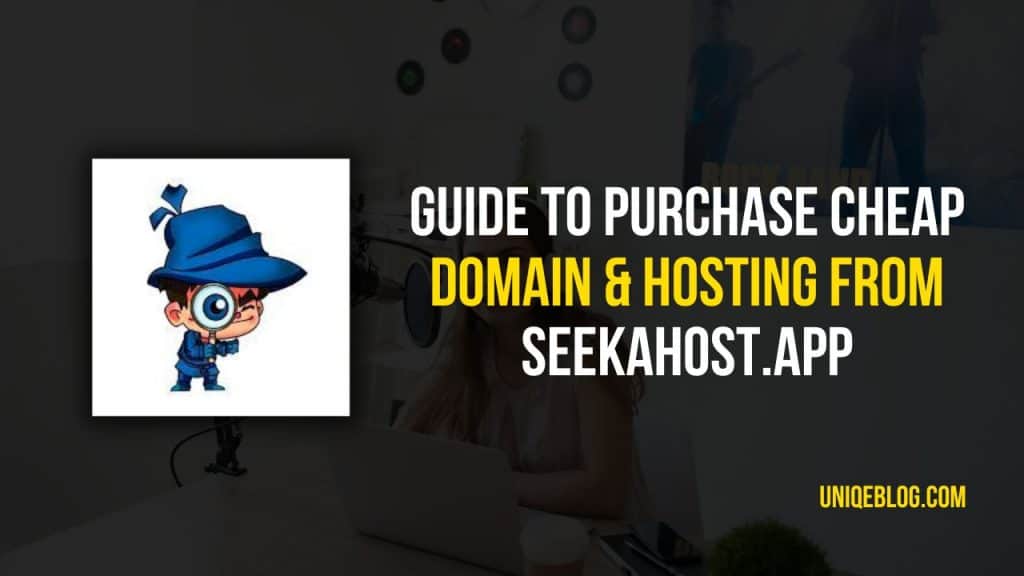
There are various ways to buy cheap domains from SeekaHost.app, but I will show you the exact steps to purchase cheap domains.
Before purchasing any domain you have to follow these 3 Important factors ].
1. Your domain Extention. (.com worldwide, .in India, Us for the USA)
2. You must check your spam score and time period before registering any domain name.
3. Discounted domains
If you need a cheap domain name then you should go with cheaper domain extensions like .co.in.
How much do domains cost on SeekaHost.app?
As we all know SeekaHost.app provides cheap domain names, So you can see all of the domain extensions that are available in the SeekaHost.app with their highly discounted pricing.
- .in-$11/year (70% discounted)
- .com -$5.99/year (50% discounted)
- .dev-$14.00/year (30% discounted)
- .app- $14.00/year (30% discounted)
- .ca-$7.99/year (47% discounted)
- .co.UK- $$4.99/year (41% discounted)
- .it- $15.00/year
- .ch- $16.00/year
- .de- $8.00/year
- .io- $78.00/year
- .website- $25.00/year
- .online- $37.00/year
- .tech- $54.00/year
- .blog- $30.00/year
- .org- $15.00/year
- .net- $15.00/year
- .co- $30.00/year
- .nl- $8.00/year
- .ae- $50.00/year
- .com.au- $12.50/year
Do note that these prices are true for December 2022. These may or may not remain the same by the time you read this SeekaHost.app review.
How to use SeekaHost.app to buy cheap domains?
So let’s start the step-by-step guide on how to use SeekaHost.app to buy cheap domains.
Before purchasing any domain we have to check domain availability, for checking domain availability you have to register yourself on SeekaHost.app website.
Step 1: Just click on this link and fill out the form to register yourself on SeekaHost.app.
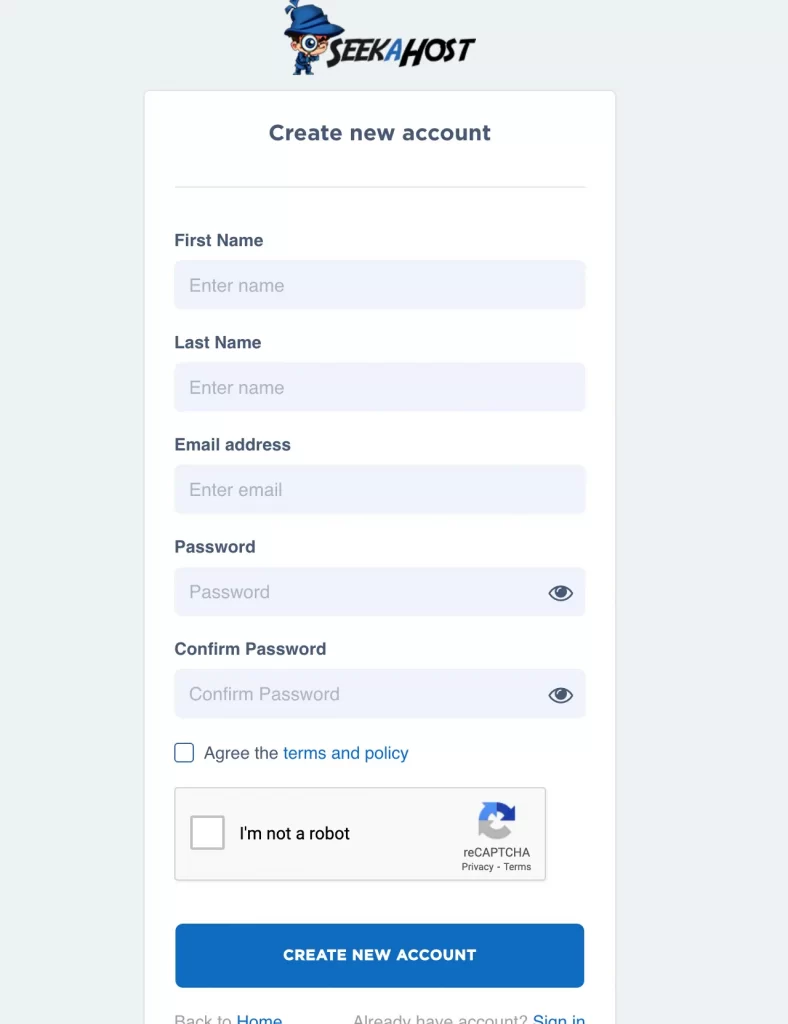
Step 2: Once you fill this form, Click on “Domain names” and click on Register domain.
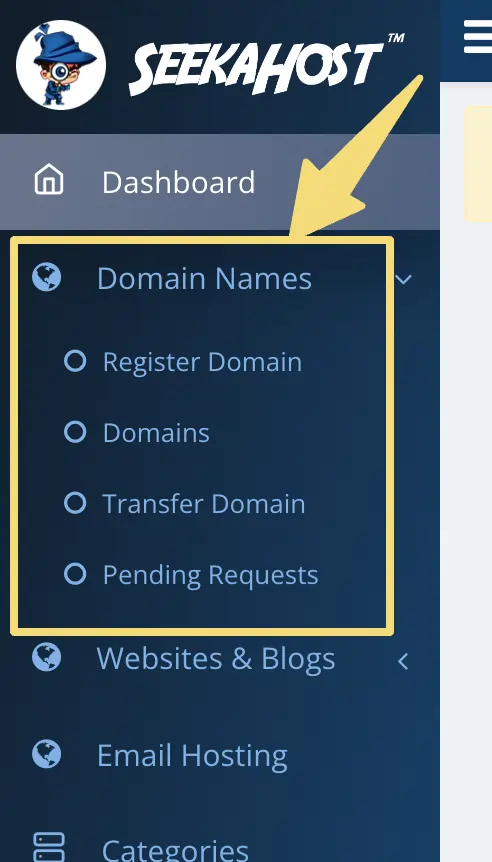
Step 3: Now you can find your domain names, but if you want to see all the domains offered to get the best cheap domain name then click on “offers”.
On this Offers page, you will only see those domain extensions with discounted prices that are available with their offers.
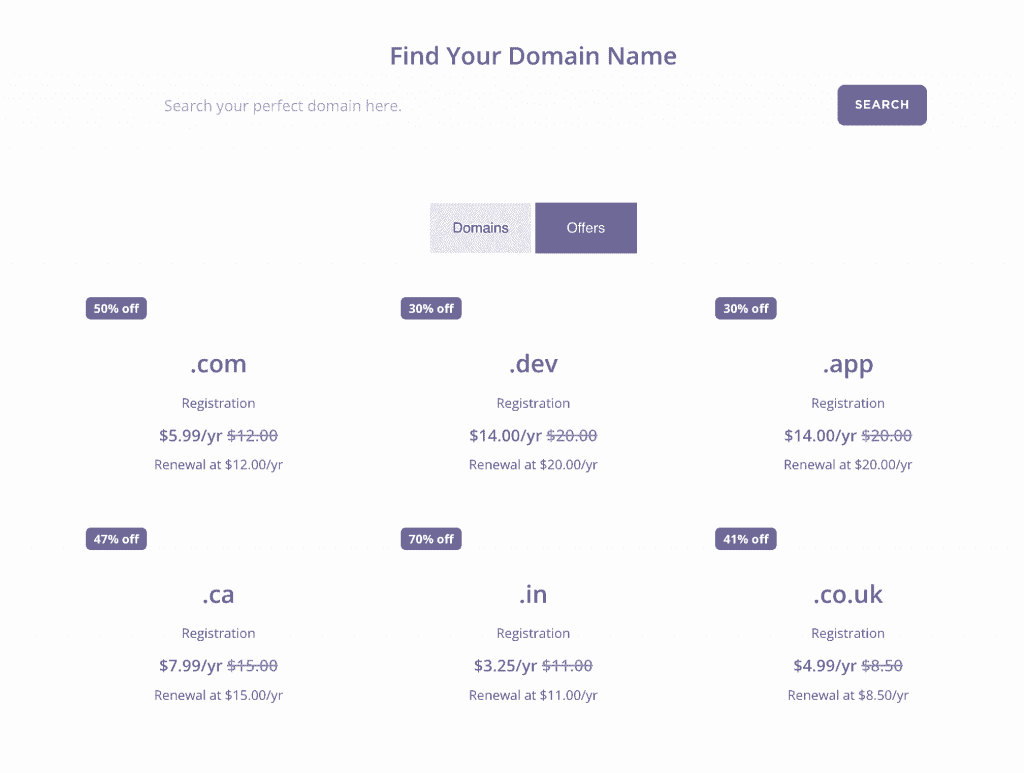
Step 4: Now type the domain name which you want then click on the “Add to cart” button. Then you will pop up and in that click on the “checkout” button.

Step 5: Now you are on the purchase page, Click on the Next button to continue.
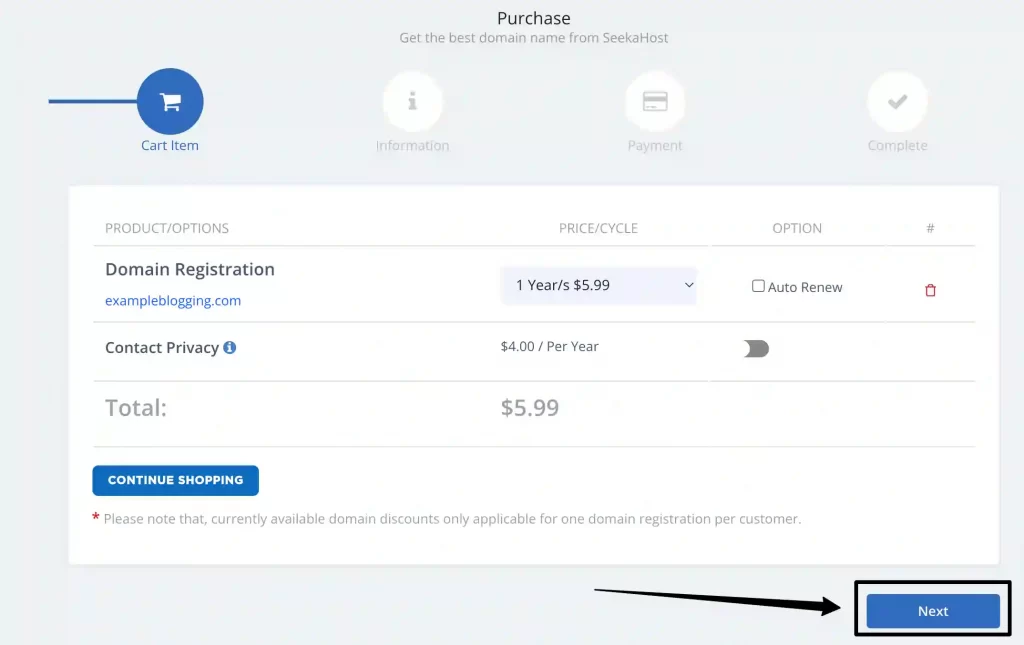
Step 6: Now you have to enter your billing details to book this domain to your name and address. After filling it click on the next button to continue.
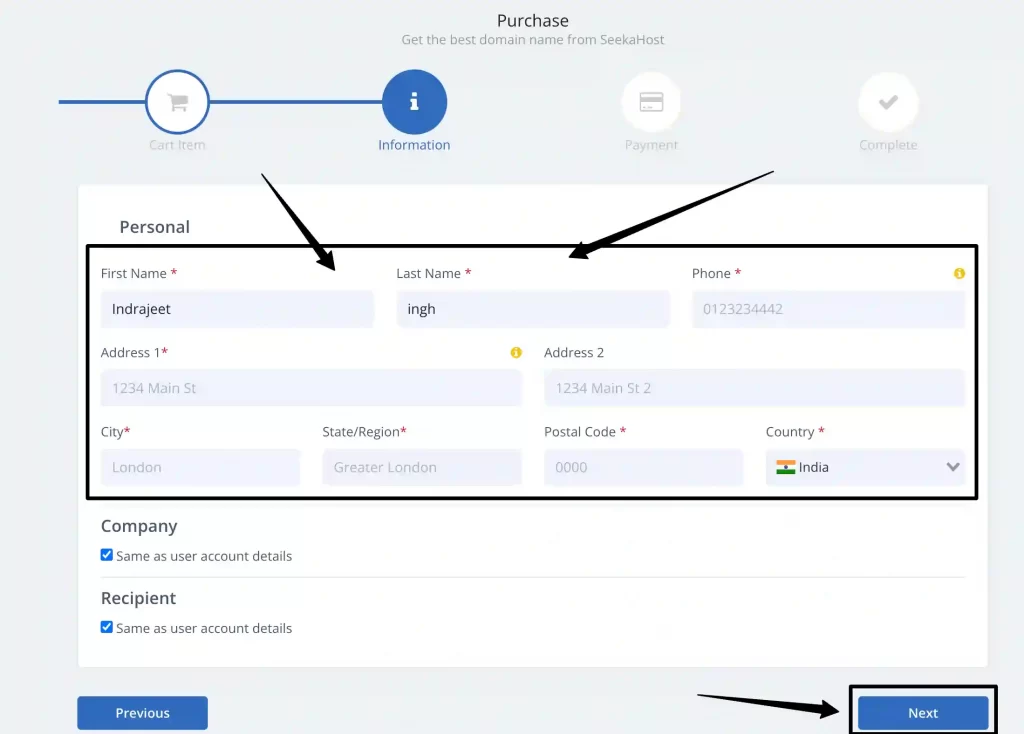
Step 7: Now select your payment method, select card or Paypal, and purchase it. After that click on the next button.
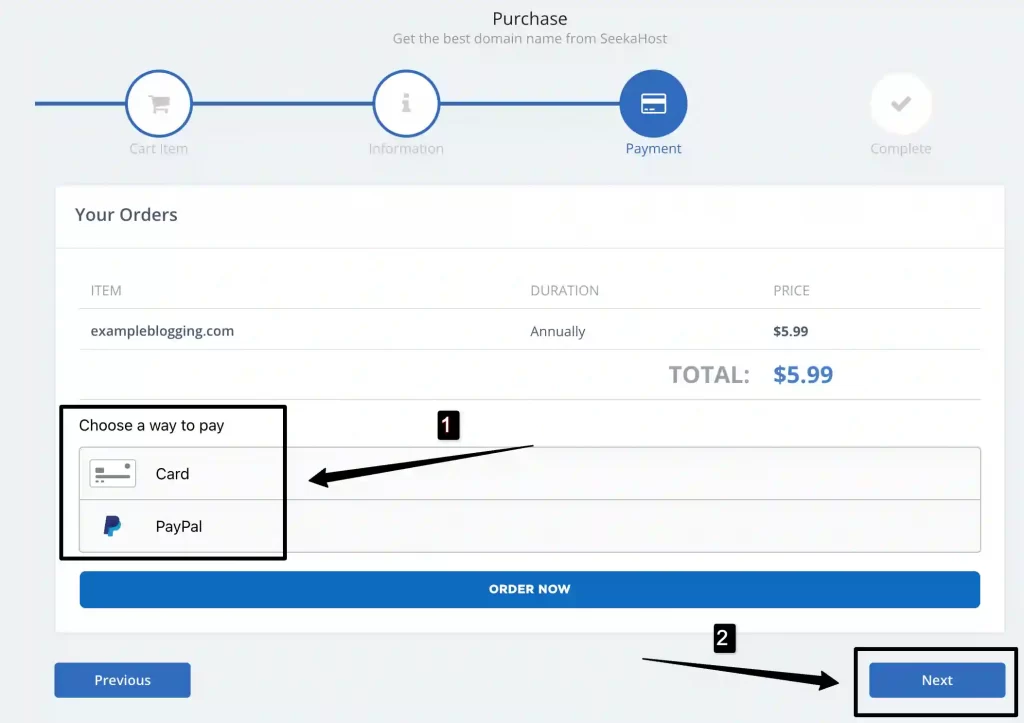
Congratulations, you have purchased your domain at a very cheap price from SeekaHost.app. Now You can access this domain that you purchased under Domain name-domains from the options on the left.
How to buy cheap WordPress hosting on SeekaHost.app?
If you have purchased a cheap domain then now it’s time for buying cheap WordPress hosting from SeekaHost.app.
For purchasing SeekaHost.app cheap web hosting you have to log in and then click on their Menu>> Hosting Plans >> PBN Hosting.
So let’s start the guide about How to buy cheap WordPress hosting on SeekaHost.app?
As you can see below in the screenshot there are 4 types of different plans In the SeekaHost.app.
You can also select PBN Hosting if you want multiple IPs or want to create your private website.
In these steps, I am gonna tell you about WordPress hosting and how to purchase it.
Step 1: Go to SeekaHost tap on the menu and select WordPress Hosting in Hosting Plans.
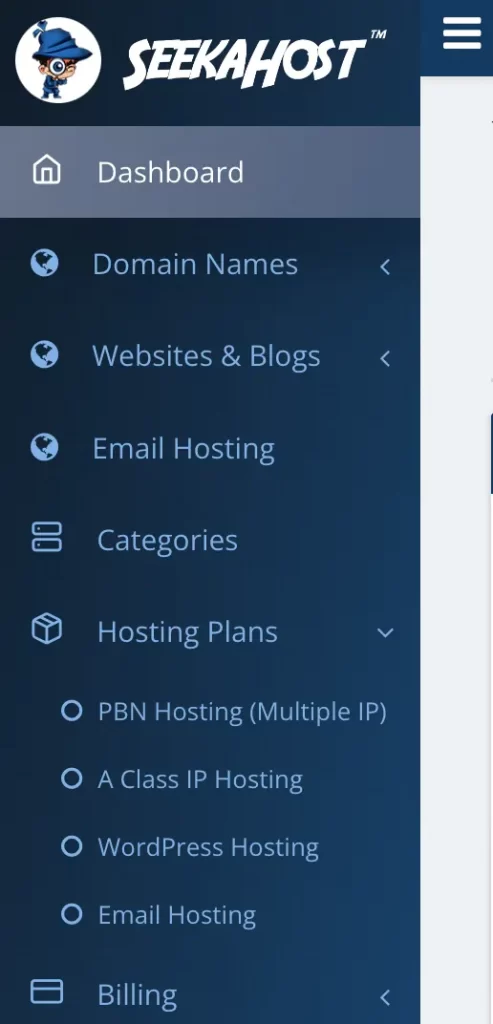
Step 2: Now here you can see 4 different plans in WordPress Hosting. you can see there are different features in the plans.
You can select any plan according to your requirements.
Currently, for this tutorial we are selecting their starter plan, Click on the choose plan button and continue.
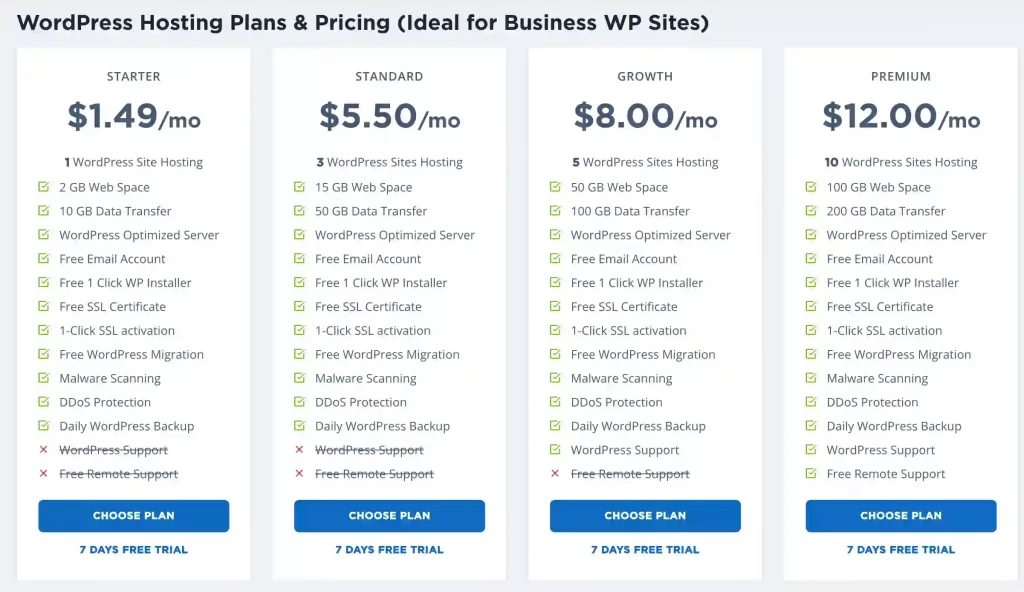
As you can see you are getting web hosting at only $12 for an year, Thats why we say Seekahost provide best and cheap web hosting.
Step 3: Now fill your details and select this plan for monthly or annually then click on continue to subscribe.
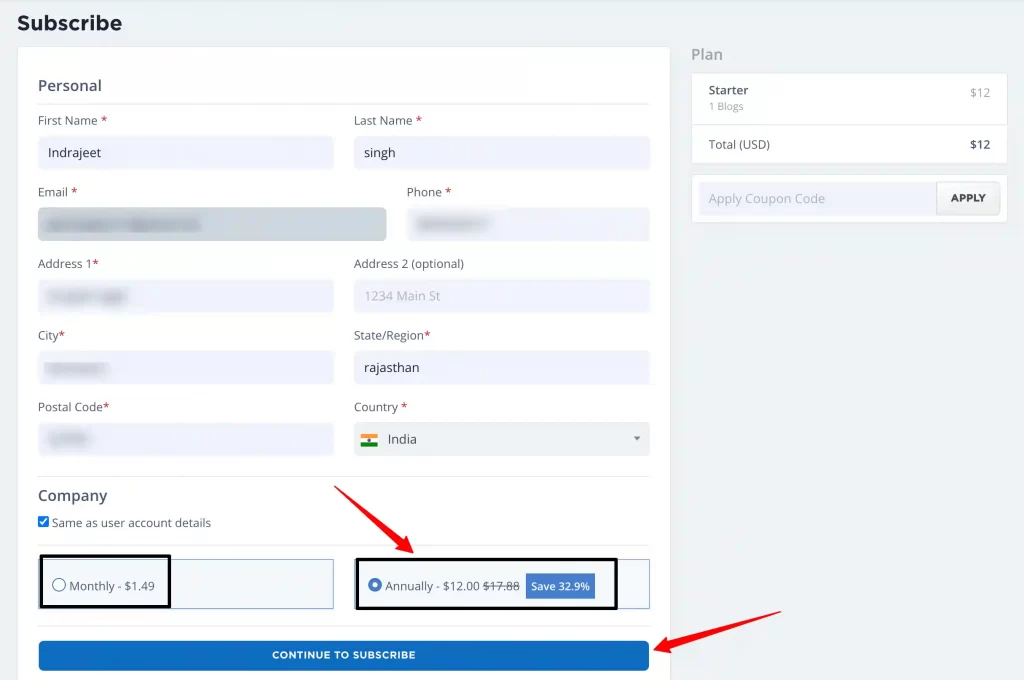
Step 4: Now select your payment method “Card” or “PayPal”
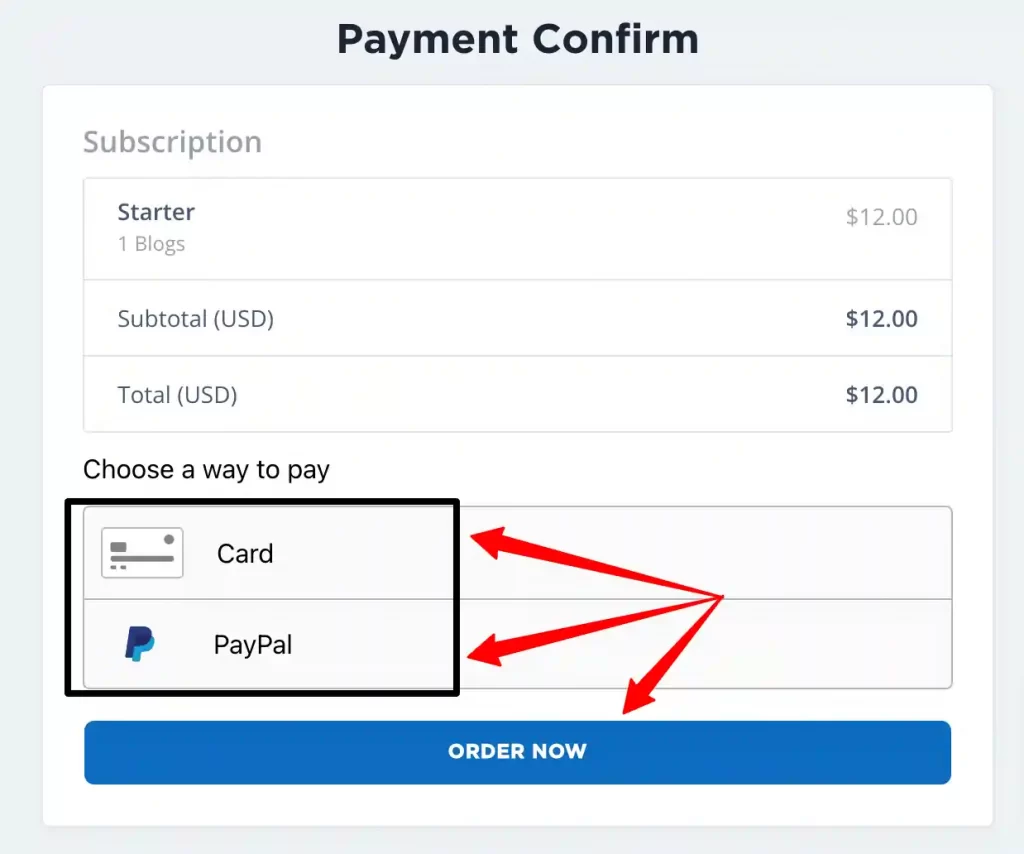
So, Congratulations you have grabbed best quality web hosting at cheap price.
Now It’s time for guide how to access the WordPress control panel.
How to access the WordPress control panel?
You’ve probably noticed there is no “cPanel”.
In this case, you must click on Websites & blogs in order to access your WordPress site. When you click on WordPress Sites, SeekaHost.app will let you install WordPress.
Installing WordPress can be done in two ways.
Install WordPress with a single click: Simply click on the “Add new WP site” button above and enter some basic information. Enter your blog’s domain and title. There is no need to provide any other information.
There are a few more options available if you click on the “WordPress settings optional +” button. With one click, you can change your admin e-mail, and theme, and install dozens of plugins.
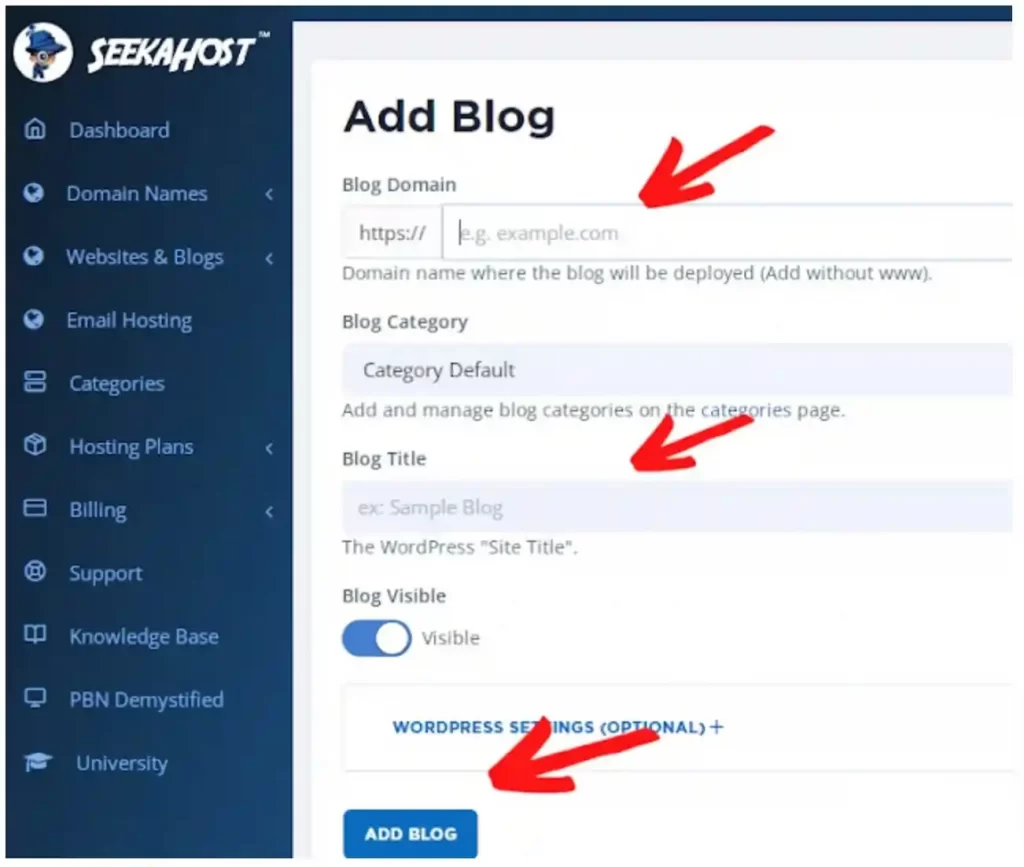
So this was the steps to install WordPress on SeekaHost.app WordPress Hosting Server.
Things to do after installing WordPress on SeekaHost.app
It wouldn’t be worth stretching this any further. It’s obvious what comes next.
Here are the steps you should take if you’re brand new to this:
- Copy your nameservers from your WordPress control panel.
- Enter the nameservers in your domain control panel after unlocking the domain.
SeekaHost.app also offers free SSL, which I recommend you enable.
Conclusion About How to use SeekaHost.app to buy domain names and WordPress hosting
This was all about step by step guide to buy cheap web hosting and cheap domain from SeekaHost.app. It is kind of short SeekaHost Review.
I wish that you understand everything but if there is any lack of guidance then please feel free to ask in comment box.
I really recommend you to try SeekaHost.app domains and hosting services.
Thank You

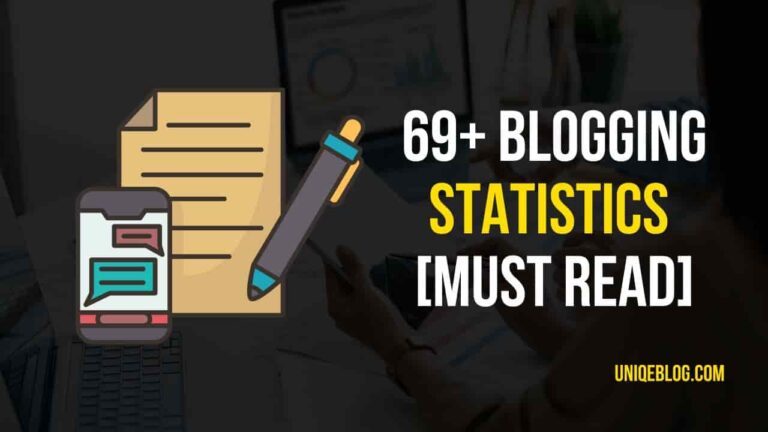
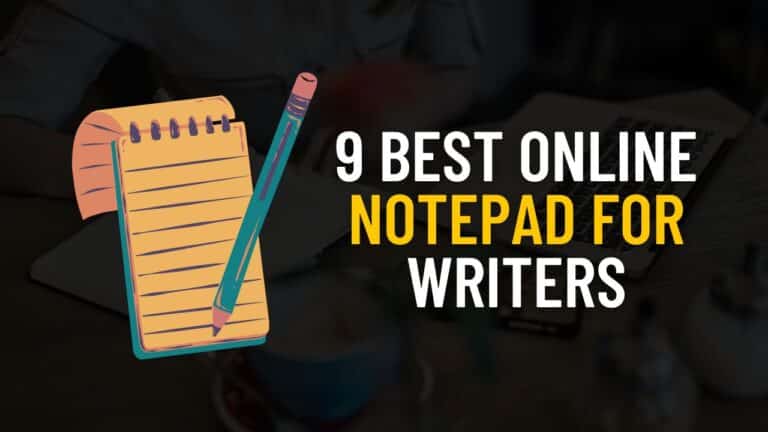
![Jasper AI Review April 2024 [Why jasper is Best]](https://uniqeblog.com/wp-content/uploads/2022/01/jasper-AI-Review-1-768x432.jpg)

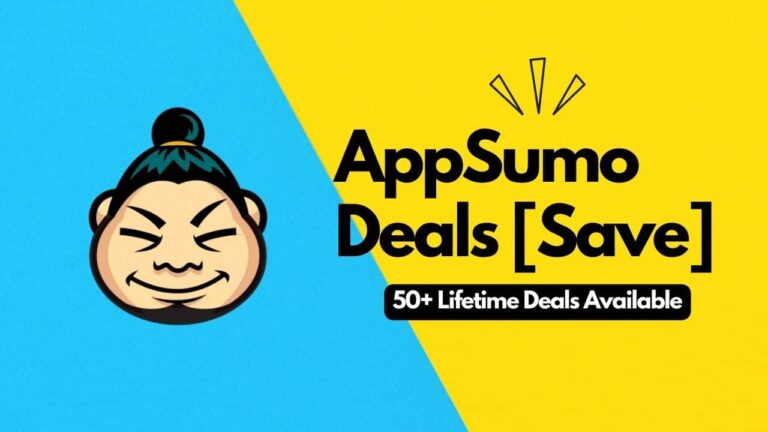
![ToolsPur Coupon Code April 2024 [SPECIAL %OFF]](https://uniqeblog.com/wp-content/uploads/2021/06/toolspur-coupon-code-toolspur-review-768x432.jpg)
good article
Excellent piece of information, Thanks for sharing such a useful and excellent information this will definitely help me in improving my marketing tactics and will gain good returns too.